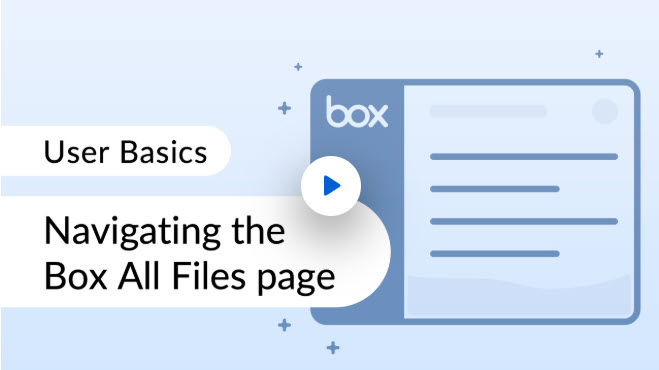
Navigating the All Files Page
How to navigate your Box homepage
Contact
Information Technology Services (ITS)Hours
Box offers convenient cloud storage, allowing staff and faculty to access, manage, and share files from anywhere.
Bookmark this page or the Box log in page for quick access to your Box account.
Once logged in, you will see your Box homepage where all of your files and folders are stored.To get an overview of Box’s features and functionalities, watch our introductory training video:
Click anywhere on the video to begin or hover over the playback bar to select a specific chapter.
Box Drive allows you to access files directly from your computer’s desktop. It also allows you to work on your files without an internet connection. To install Box Drive on your college-owned computer, refer to the following guides.
Please be aware: Box Drive should be installed only after your Box account has been created. You will receive an email once your account is ready.
This document is intended to help you choose between Box and Google Drive based on storage platform and common use cases/features. These are suggestions to guide you rather than strict rules—be sure to consult your department for specific data storage requirements and related processes.
To get started, open the document and navigate to either the “Storage Platform” or “Use Case/Feature” sheet for more detailed information.
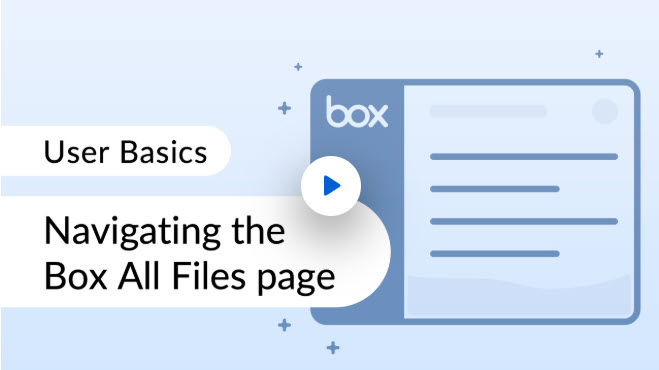
How to navigate your Box homepage

How to effectively set up your workspace
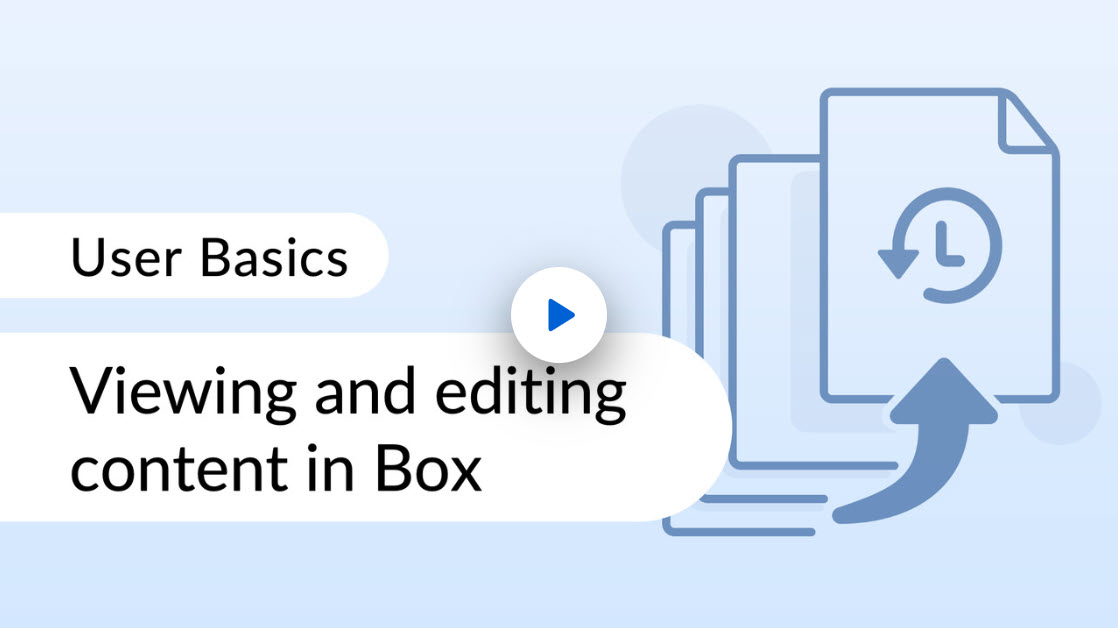
How to edit content directly in Box
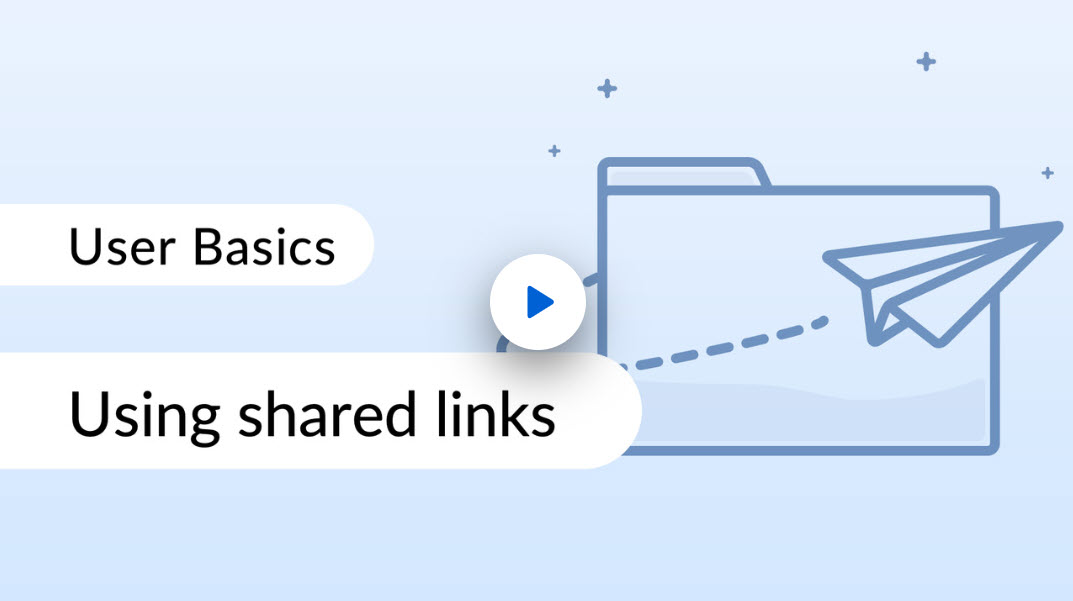
How to share content with colleagues
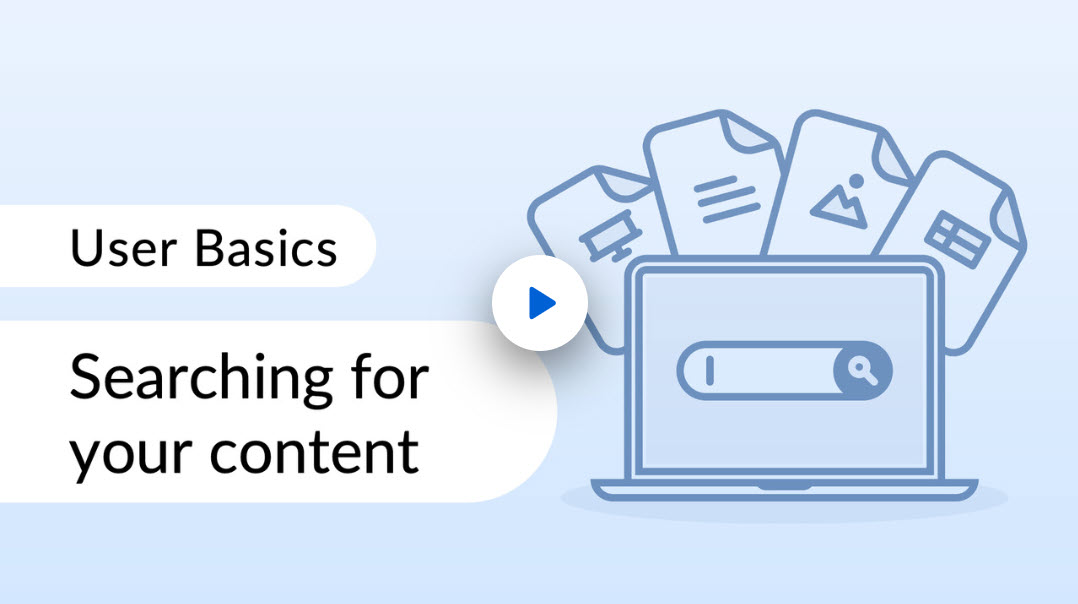
How to successfully use the search bar to find content
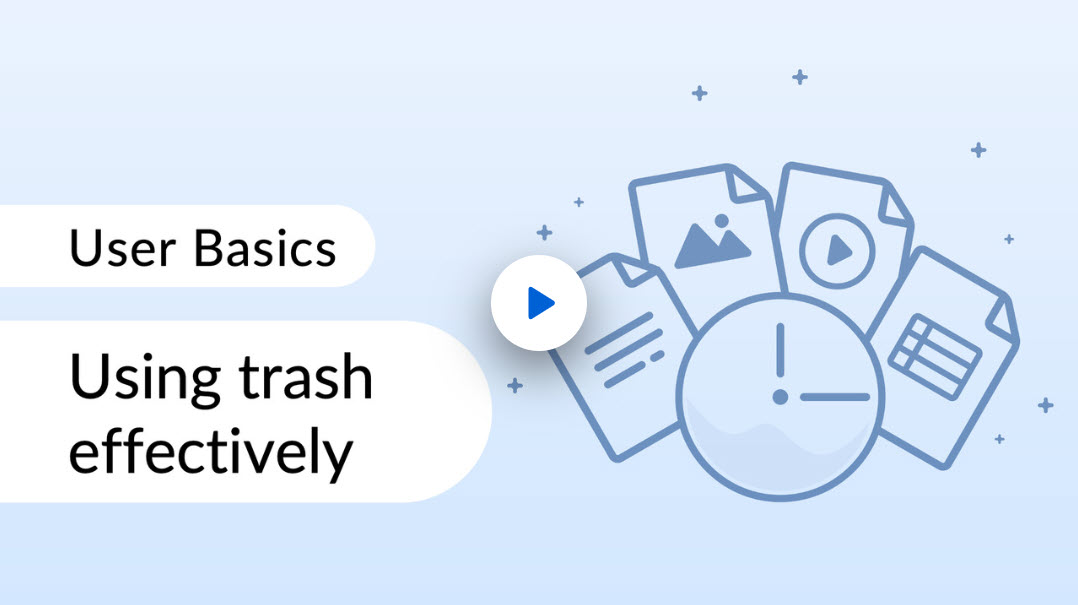
How to navigate, filter, and restore your trash
Moving to Box cloud storage provides enhanced flexibility, scalability, and collaboration features. Box allows secure access to files from anywhere, supports file sharing and collaborating, and offers superior data backup and disaster recovery compared to local servers.
ITS will assist in transferring files from the onsite servers to Box.com. There will be a cutover date, after which files will only be accessible through Box
We expect minimal disruption. ITS will notify you in advance of the migration window. During this time, files on the local server may be read-only while they are being transferred to Box.
ITS will provide training sessions, video tutorials, and user guides to help you get comfortable with Box’s features. Additionally, our IT support team will be available to assist with any questions.
All faculty and staff will receive a Box account. Please note at this time, student Box accounts will not be provisioned.
Box supports most file types, including documents, spreadsheets, images, videos, and PDFs. It also allows in-browser previews for a wide range of file types without needing to download them.
Box offers features like restricted sharing, password-protected links, and file-level access control to handle sensitive data.
Box is integrated with Microsoft Office, which enables autosaving edits and real-time collaboration for Office files stored in Box. You can simultaneously edit and collaborate on Microsoft Excel, Word, and PowerPoint files on the Office desktop applications in real-time, with all changes automatically saved to your Box account.
For more information, review the Box Support article: Using Microsoft Office Coauthoring Basics.
Please email box-questions@macalester.edu and someone from the Storage Modernization project team will reach out to you.