
DRC Workshops
The DRC offers workshops throughout the school year on 3D Printing and a variety of other topics. Take a look at the schedule for upcoming workshops.
Contact
Information Technology Services (ITS)Hours
3D Printing is free of charge for all faculty, students, and staff at Macalester College.
For student prints that are not academic in nature, students will need to come in to the DRC to print themselves. For academic prints and prints for faculty and staff, requests can be submitted online via the Academic 3D Printing Request Form (folks can also come in to 3D print themselves).
Submit your prints to the queue when you start printing!
Students, faculty, and staff who would like to utilize the 3D printers in the DRC will need to go through a short training and pass a quick quiz on 3D printing. Once a patron is 3D Print Trained, they will be able to use TechCheckout to book time on a 3D printer in the DRC. You’re able to either reserve a printer in advance or drop in to see if a printer is free.
Before you’re able to reserve a printer, you’ll need to go through some basic training on the DRC printers and how to 3D print (even if you’re already familiar with 3D printing). You’ll need to come to a 3D Printing Workshop or set up a one-on-one training with one of our 3D print leads. Scheduling with our 3D print leads will be available after the first week of classes.
Please do a quick read through each of these articles (they’re not long) about different print surfaces and materials.

The DRC offers workshops throughout the school year on 3D Printing and a variety of other topics. Take a look at the schedule for upcoming workshops.
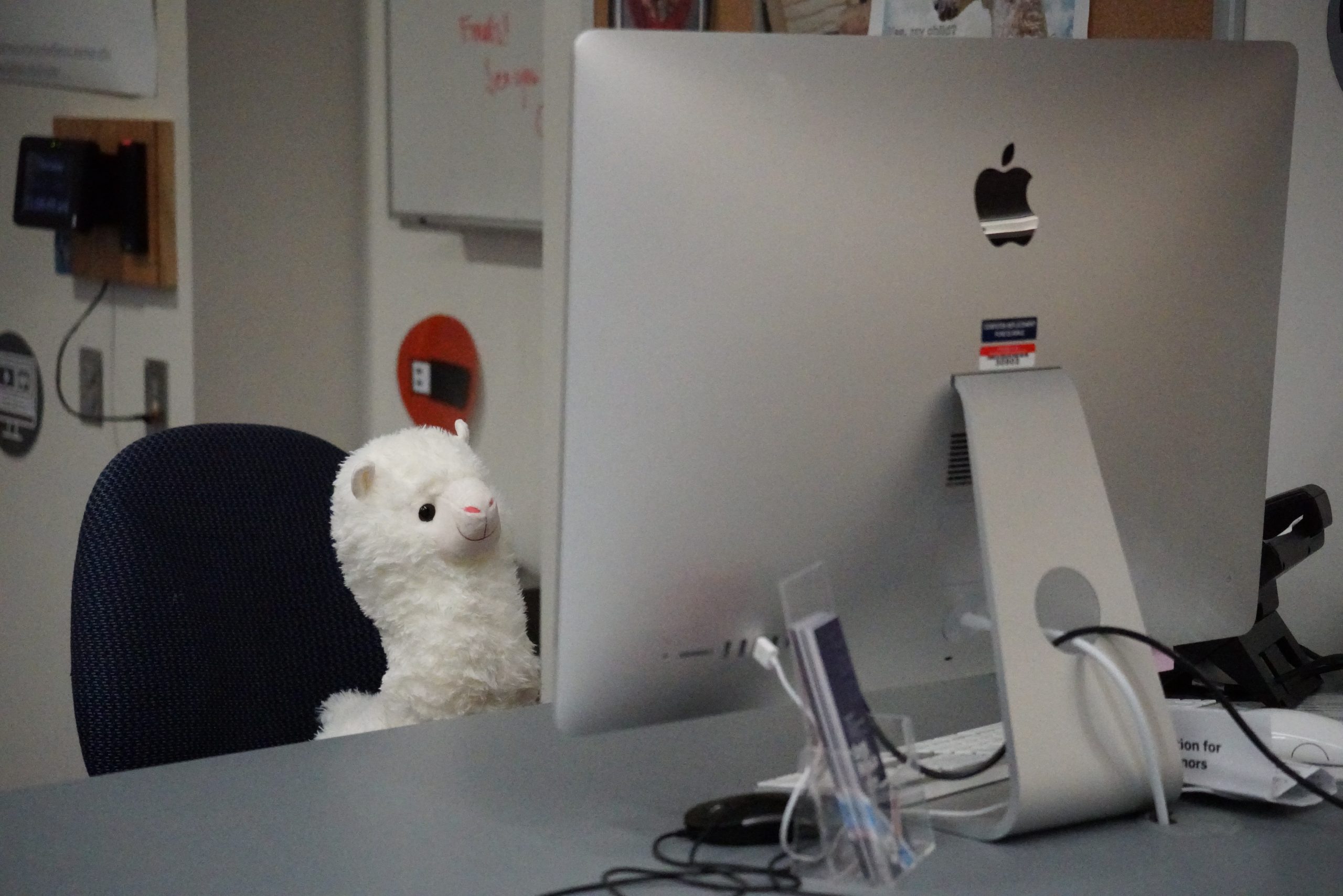
You can schedule an appointment with a 3D Print Lead to go through in-person training. This schedule will be available after the first week of classes.
After going through in-person training you’ll also need to take a short quiz. Once you’ve passed the quiz, you’ll be added to the DRC 3D Print group in TechCheckout and will be able to reserve printers and check them out.
Please note: you are not automatically added to this group upon passing the quiz and will need to be manually added by full time DRC staff or a DRC Student Manager or 3D Print Lead. This means that there will be some turnaround time between completing training and being able to check out printers! DRC Staff are able to check printers out to you in person if you have both passed the quiz and completed in person training, but you will not be able to reserve a printer in advance immediately.
We have four printers available in the DRC:
The Bambu X1 Carbon is one of our fastest printers and the only one with an automated material switcher that allows for automated multi-color prints*. The Bambu is easy to work with and we recommend using the Bambu Slicer for this printer. This printer also has a built-in enclosure, which means it can more easily stay at a constant ambient air temperature when printing, and can deal better with prints when it is humid.
You can reserve a printer in advance on TechCheckout under “Book by Category > 3D Printing” or you can stop into the DRC to check one out if one is available. Not sure how long to reserve a printer for? Slice your print first to get an idea of how long it will take to print.
We are able to print with three different filaments in the DRC: PLA, PETG, and TPU. We recommend PLA for almost every print in the DRC.
Polylactic acid (PLA) is a thermoplastic made from things like corn starch and sugar cane. It is relatively easy to work with and can be recycled into new filament or composted in an industrial compost facility. One downside of PLA is that it has a relatively low melt point (it can warp when left out in a car on a very hot day).
PETG is a bit stronger and more resistant to moisture and UV than PLA. It is less likely to fail when bent or twisted than PLA is, making it a better choice for parts. It’s also got a higher melt point than PLA. It’s less environmentally friendly than PLA, so we print with it far less and try to reduce scrap when printing.
Thermoplastic Polyurethane is a flexible, rubbery filament that can be used for parts that need some give and flexibility. It can be difficult to work with, and cannot be used when humidity is high in the DRC.
We have limited amounts and colors of PETG and TPU in stock at any given time. If you are working on a larger project, please reach out to the DRC via email to request a PETG or TPU filament in a particular color or amount.
Please try slicing your file prior to booking a printer; slicing your file will give you an idea of how long it will take. You’ll use this information when booking a printer on TechCheckout and should book the printer for the amount of time it will take for the print to complete. You should slice your file for the printer you intend to use and should triple check that you have correctly selected the right printer, build plate, and filament.
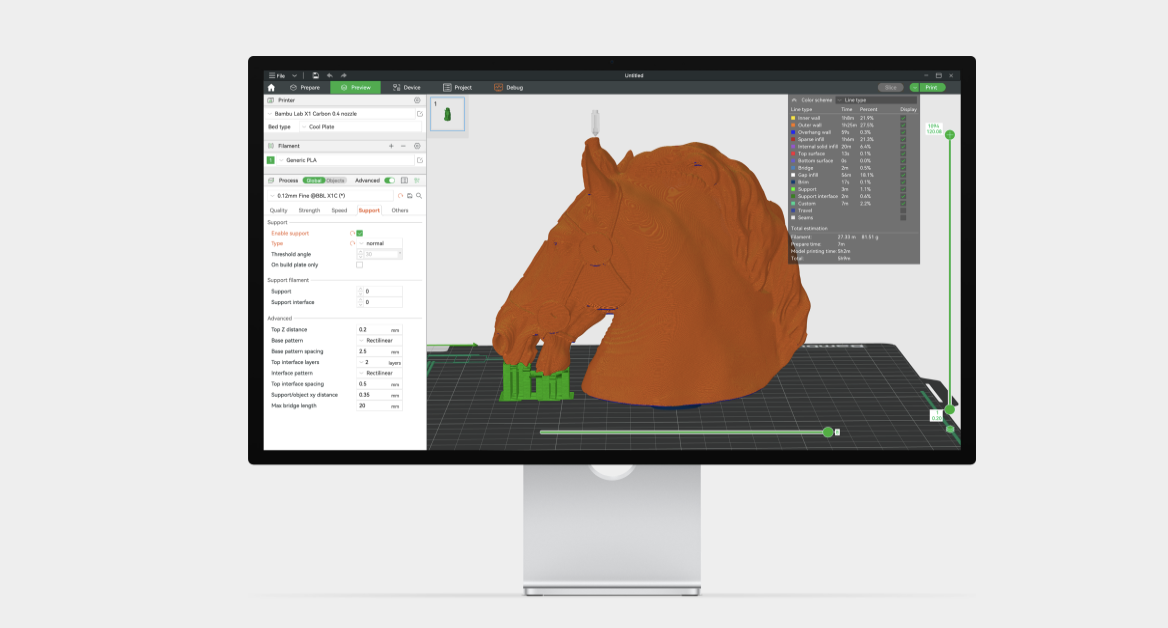
Please use Bambu Studio for the X1 Carbon and A1 Mini. Please note: our printers are not network enabled.
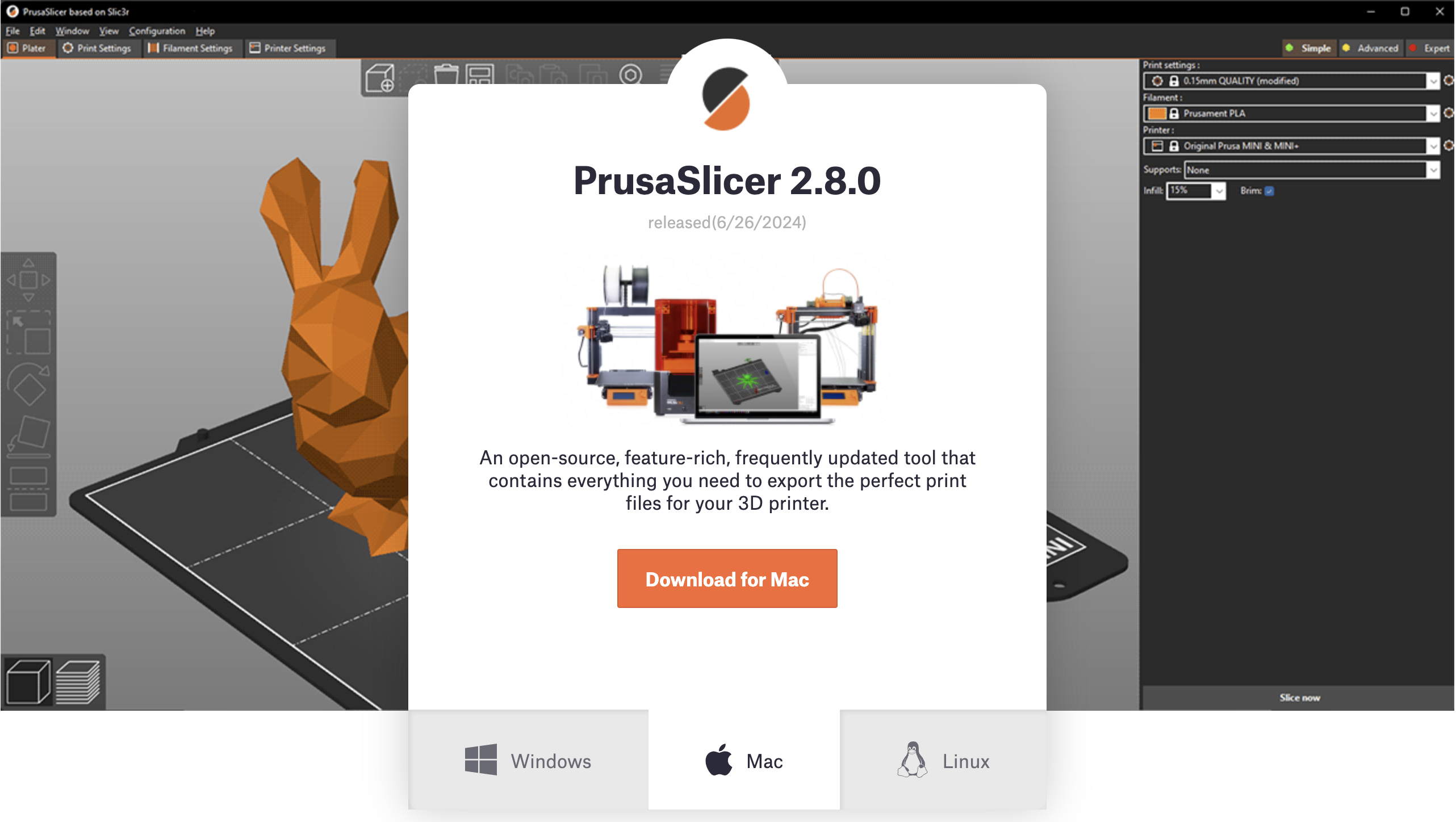
Please use PrusaSlicer for the Prusa MK3S+ and the Prusa MK4.
You can slice your file on your own computer OR come into the DRC. You’ll need to select the printers available when using the program for the first time; those printer selections and links to the slicers are below.
You’ll need to be sure to check your printer out at the DRC desk when you are ready to add your print. Before checking your printer out, you will need to add your STL file and Gcode to the DRC 3D Print Queue. This will help us keep track of which print is on which printer and allow us to update you on your print’s progress. We ask that you stay for around half an hour or the first couple of layers of your print in case immediate troubleshooting is needed.
DRC staff will let you know when your print is completed and ready for pickup…or if there ended up being an issue with your print that needs to be resolved. DRC staff can help you with troubleshooting print settings for prints that fail.
DRC staff will let you know via email when your print is ready to pick up in the DRC.
The DRC will slice and print files for academic projects and for faculty and staff for both academic and non-academic projects. If you’d like to print any models yourself, you can follow the process for Self Service printing to tackle printing your models.
Please fill out the Academic Print Request Queue form. You’ll need a copy of your 3D file (preferably an STL or OBJ file), dimensions for the final print, and will need to share color and printer preferences if you have any. Turnaround time for academic prints may be 1-2 weeks depending on how many prints are in our print queue and how large prints are. Individual large prints may take more than 12 hours to complete; if that print fails partway through we may need to wait until the next day to restart the print process. If you have a hard deadline for classes, please let us know–and please reach out to us early in the process of finding or designing your 3D file to let us know to expect the request and so that we can help ensure that the file is printable.
Once we’ve received your request, DRC staff will look through the request and let you know if we have any questions or foresee any issues with the print. We’ll work with you to try to resolve possible issues.
DRC staff will print your request and let you know when it’s ready for pickup in the DRC!
No. Prints should adhere to the standards set out in the Student Handbook. Additionally, we utilize FDM printing in the DRC, which is not foodsafe. Prints of items meant to contain or interact with food or beverages are not allowed or recommended except as prototypes that will not be used to consume food/beverages.
Additionally, we do not have the facilities to print with materials such as ABS or ASA, so are limited in which materials we can print in.
We ask that you keep in mind that the printers are a shared resource; please don’t monopolize the printers throughout a whole semester. If you do have a big project that will require a lot of printing, reach out to us via email and we’ll figure out a schedule. If you have a very big project or very large amount of prints, we might ask that you buy and bring in your own spool of filament.
All of our printers are FDM (Fused Deposition Modeling) printers, which means that especially tiny pieces of prints can run into issues. For D&D minis and other prints with small parts, we recommend using a higher resolution print setting and you may need to scale up prints if they have especially small pieces (staffs, wands, and sometimes bows, for instance, are most likely to break off).
Models developed as digital assets also sometimes run into issues. If something was designed for a video game, for instance, it may have hollow spaces or overhangs that will not print well.
A couple of the sites we recommend are Printables.com, Makerworld, and Thingiverse. When looking at files in these repositories, be sure to read notes and descriptions to find the most up to date versions of the files and any particular print instructions for different prints.
One good place to get started with 3D Modeling is TinkerCAD, a free, online application from AutoDesk.