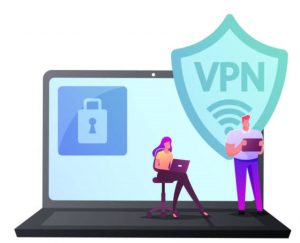Proxy
Proxy Set-up and Management is designed for Supervisors to help navigate on how to assign another member of their team as a designated back-up to manage their departments Timekeeping Approval process.
Proxy Set up and Management
Need Proxy Assistance? Review the how to questions below providing step-by-step instructions
-
- Log onto 1600grand
- Click on Employee Dashboard
- Locate My Activities menu (on the right)
- Click on Approve Time or Approve Leave Report
- Click on Proxy Super User
- Under Existing Proxies section Add or Remove Proxy
- To Add a Proxy
- Click Add a new Proxy (search box will auto-populate)
- Under the search function Enter Name or from the drop-down menu select Name to add as proxy, successfully added as a proxy when name is visible
- To Remove a Proxy
- Check the box next to the Proxy’s name
- Click Delete Proxies, system will prompt a message to confirm Are you sure you want to remove the proxy?, click Yes to remove the proxy, successfully removed when no longer visible
- Once finished managing proxies, click on the Navigate to Time and Leave Approvals Application to go back to the Approvals -Timesheet or choose Employee Dashboard to exit the application
Additional Information
- Who should I select to be my Proxy?
- Team member within your department
- That currently approves time for student employees
- That provides work direction to student employees
- Team member in a related department that currently approves time for student employees
- Supervisor
- Team member within your department
- Setting a proxy can give your assigned Proxy access to All employee that report to you including employee who use:
- Timesheets – Non-Exempt Employees
- Leave Reports – Exempt Employees
- Time Clock Plus – Union and Student Employees
-
- Log into 1600grand
- Click on Employee Dashboard
- Locate My Activities menu (on the right)
- Click on Approved Time
- Click on Proxy Super User (upper right)
- On the Approvals -Leave Report page under Act as Proxy for section, from the drop-down menu select the Name of the supervisor your acting as a Proxy, successfully added as a proxy when visible
- If there are no names under the drop-down menu your not set up as a Proxy
- Click on Navigate to Time and Leave Approvals Application to go back to the Approvals-Timesheet
- Only the Proxy’s employees will display
- To Approve timesheet
- Click on Name of employee, select Approve, successfully approved when timesheet transitions to Approved section
For more detailed information regarding the Approval Process refer to the section “Review/Approval Process” within the Bi-weekly Timesheet (1600grand) page on the Payroll website
-
- Log onto Timeclock Plus
- Click on Hours, then click on Group Hours
- Select Last Period (defaults to open weeks), click Update
- If you approve time after the pay period ends make sure the date range reflects the last period
- Filter employees
- Click on Job Code Filter, then click Enable Selection
- Under the search function enter Supervisor’s name
- Results will only display your employees or your Proxy’s employees based on your filter selection
- To select All jobs based on filter selection check the top box next to Job Code header (this will select all employees), then select Filter
- Approve All employees timesheets
- Make sure to address all Exceptions
- Review all exceptions that indicate a red/orange circle prior to approving
- Click on Resolve Period
- Click all Approve radio buttons, then click Apply, successfully approved when column M indicates a checkmark
- Make sure to address all Exceptions
For more detailed information regarding the Approval Process refer to the section “Review/Approval Process” within the Bi-weekly Timesheet (TCP) page on the Payroll website
-
- Log into 1600grand
- Click on Employee Dashboard
- Locate My Activities menu (on the right)
- Click on Approved Leave Report
- Click on Proxy Super User (upper right)
- On the Approvals -Leave Report page under Act as Proxy for section, from the drop-down menu select the Name of the supervisor your acting as a Proxy, successfully added as a proxy when visible
- If there are no names under the drop-down menu your not set up as a Proxy
- Click on Navigate to Time and Leave Approvals Application to go back to the Approvals-Timesheet
- Only the Proxy’s employees will display
- To Approve Leave
- For each employee with a Pending leave report, click on the Three-dot Action menu next to their name
- Select Preview
- If the leave reported looks correct, select Approve. If it needs to be edited, select Return for Correction
Leave Reports are managed by Payroll. Any questions about submitting or approving a leave report should be directed to payroll @ payroll@macalester.edu
Routing the Leave reports are managed by Human Resources. Any questions regarding the routing of whom receives the leave report should be directed to hr@macalester.edu